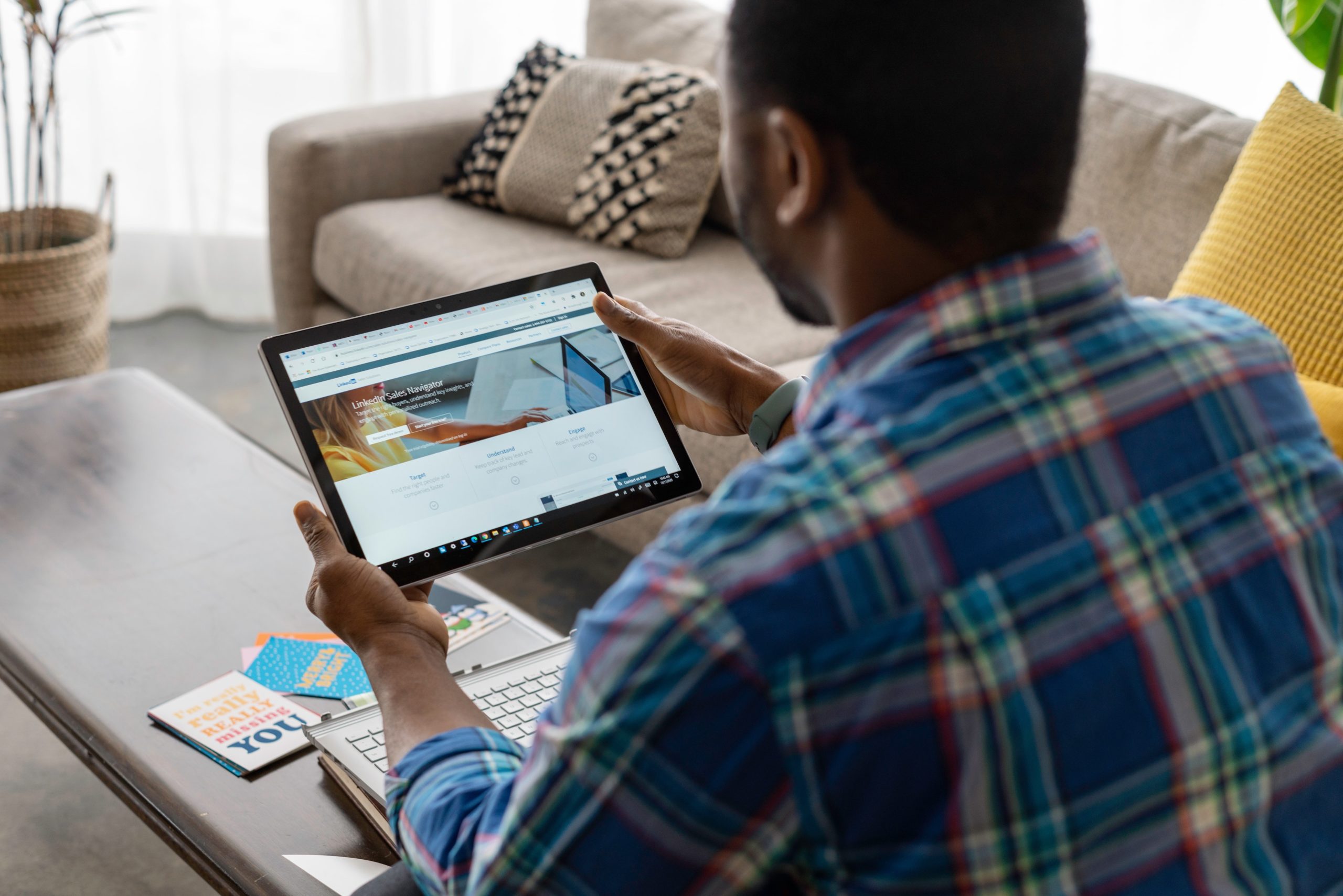
How to Use LinkedIn Sales Navigator for Successful Prospecting
Ricky Cookson
Sales prospecting has seen many changes throughout the ebb and flow of digital transformation. Where cold calls were once the purveyors of the practice, cold email usurped the role as the most practical and effective way to engage with prospects. Today, there’s a new player in the field, dominating playbooks across industries: LinkedIn Sales Navigator.
As the largest and most diverse repository of business professionals, LinkedIn is now essential to most sales teams, regardless of their targeted industry or ICP. There are more than 750 million users worldwide in industries ranging from IT Services and Construction to Automotive and Fishery businesses.
Accompanied by LinkedIn Sales Navigator, the robust assortment of people with the ever-present ability to engage with them has made the platform an absolute priority for sales leaders and their teams.
LinkedIn Sales Navigator gives every seller, from startup to enterprise, a high-level view of real prospects and unique information to enrich every interaction. Integrated as a pivotal piece of the sales tech stack, sellers can create a workflow that allows them to stay on top of their buyers’ digital presence on LinkedIn around the clock.
The main issue, though?
Roughly 90% of LinkedIn Sales Navigator users don’t go past the search bar. They enter a name or vague title and then float through the hundreds of thousands of results that pour in, while the other 10% use the platform with incredible tact and zeal to unearth a wide range of new prospects.
In this article, we’d like to present and expand on a few tactics that the top 10% of users employ and show you how to use LinkedIn Sales Navigator for prospecting. By following these eight tips, you and your team can ignite a selling strategy on LinkedIn that’s sure to bring in more leads than your current outbound strategies.
-
- Use Your Filters
- Save Your Searches
- Lead Alerts
- Keep Notes for Personalization
- Use the Account Map to Find Decision-Makers
- Don’t Sleep on “View Similar”
- Optimize Your Profile & Content
- Use InMail Sparingly
Eight Tips on How to Use LinkedIn Sales Navigator
1. Use Your Filters
LinkedIn Sales Navigator has 25 filters you can use for finding leads or segmenting prospects from certain accounts. You can search for filter precisely what prospects fit your ICP. Industries, territories, company sizes, specific demographics – these filters are your best friends.
For example, let’s say your main ICP is CFOs at IT companies in the San Diego area of California. You may also want to know if they’re active on LinkedIn and have posted within the last 30 days.
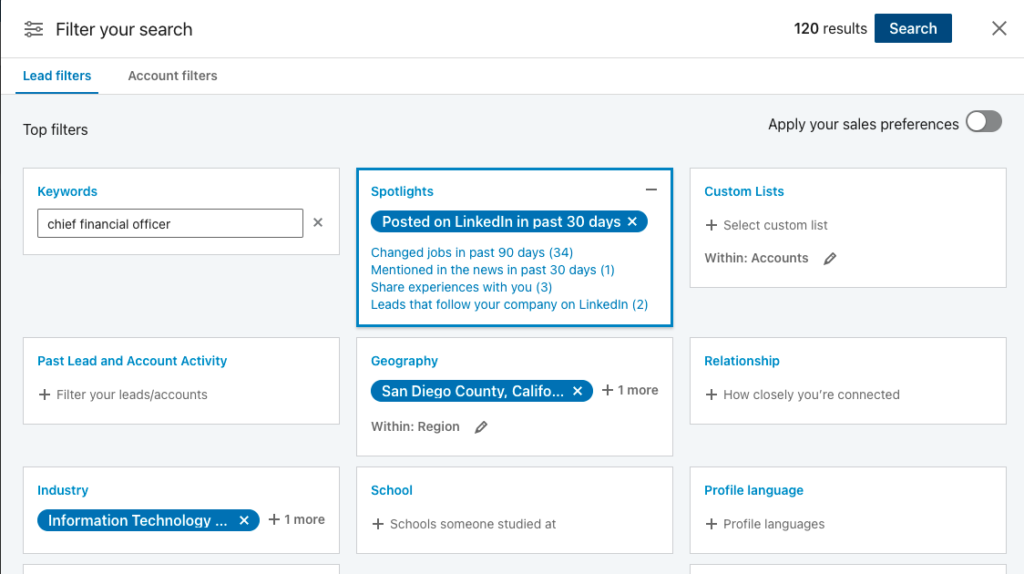
Apply those in the filter, and BOOM: you have 120 leads you can start engaging with.
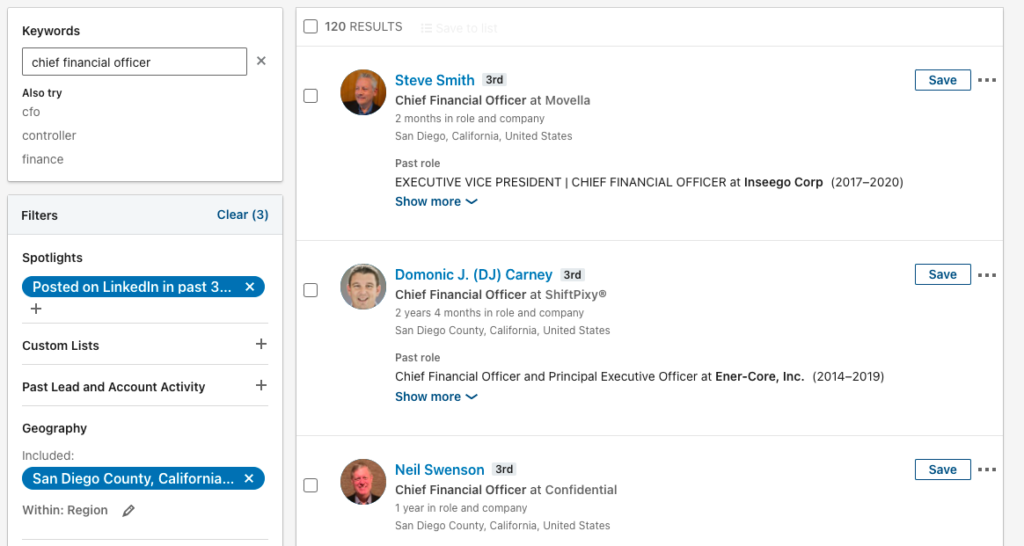
Another great filter is the Sales Spotlights. Just like you can see who has posted in the last 30 days, you can see who shares similar experiences, leads that follow your company, who has changed jobs in the last 90 days, and find people who went to your alma mater.
Filters are a direct line to your ICP and buyer personas (we suggest filtering for each persona separately). You can also filter within the account settings to see who in your top accounts are the go-to decision-makers.
2. Save Your Searches
Creating a clear and well-designed search culminating in a list of hundreds of prospects can be exhilarating. When you don’t save that search, it’s almost heart-breaking.
There is a little box at the top of the search that says, “Save search.”
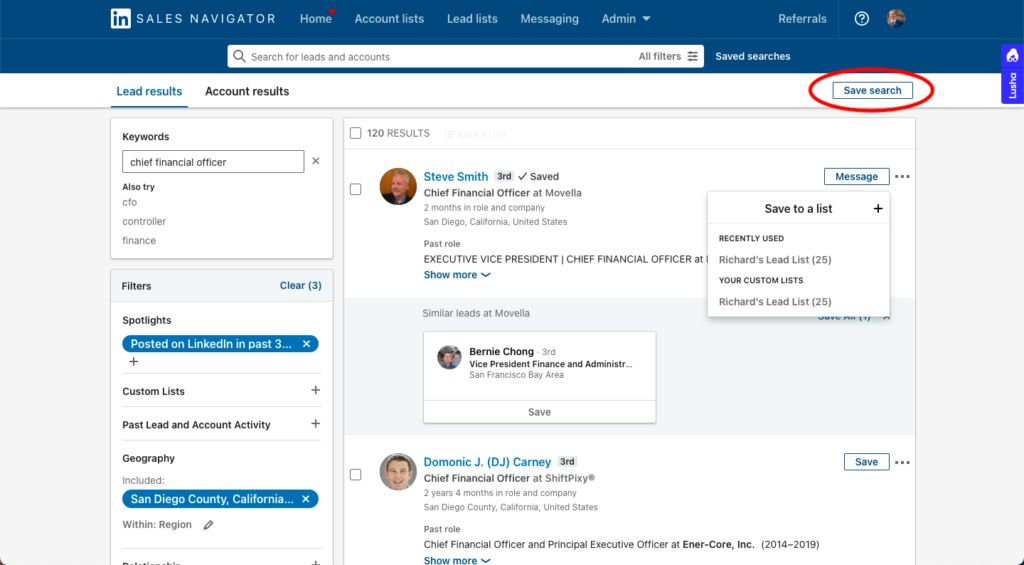
Once you’ve completed applying the necessary criteria for your search, save it. Make sure you give it a specific title so you know exactly who’s on the list and the intent of the search. If you don’t save it, you’ll lose the search criteria and will have to start it again from scratch.
Save your search every time.
3. Save and Keep an Eye on Prospects
Behind filters, saving prospects to specific lead lists is one of the most helpful features in LinkedIn Sales Navigator.
When you save a prospect to your lead lists, you can keep an eye on each individual’s activities like posts, shares, likes, comments, and even job updates.
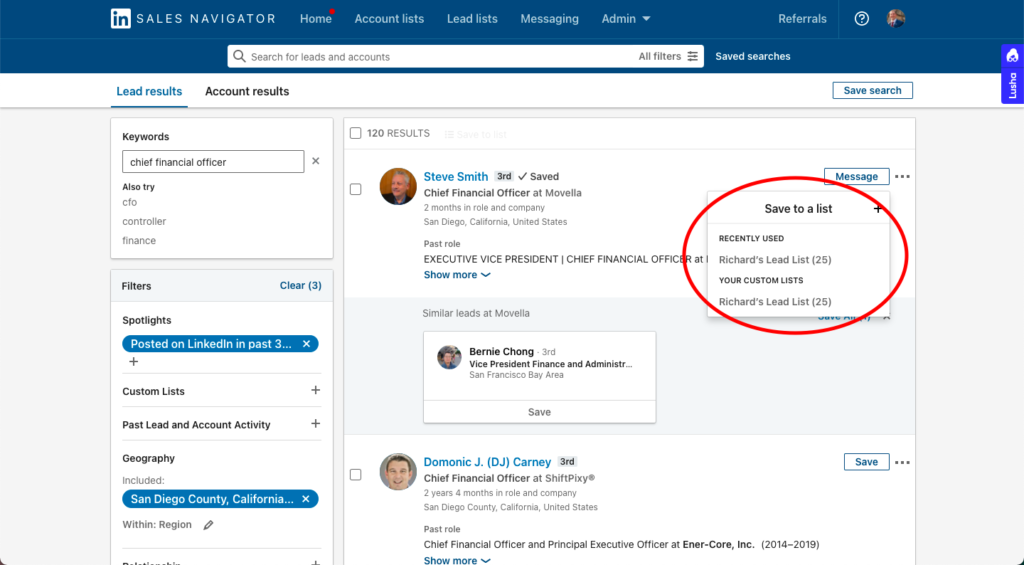
After saving those leads, they’ll appear in your “Alerts” when you open LinkedIn Sales Navigator. Anything you can shine a spotlight on in LinkedIn Sales Navigator, you’ll get alerts for, which makes interacting with prospects a breeze. If they post something, you can be the first to drop a meaningful comment on their post to ignite the relationship beyond the connection.
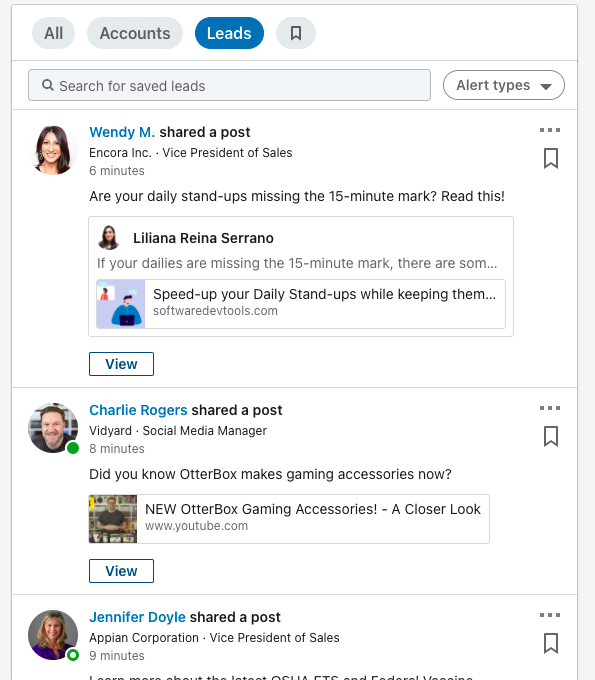
4. Keep Notes for Personalized Messaging
Nothing helps personalize the content you send to your prospects like keeping track of notable facts, posts, or interests you’ve seen them share on LinkedIn. When you open up their profile in LinkedIn Sales Navigator, you’ll have access to all of your notes.
For example, maybe you were at a networking event, and one of your connections mentioned John or Steve Smith. Open up LinkedIn Sales Navigator and make a note on who had mentioned him, the relationship, and anything else that might be helpful when doing your outreach.
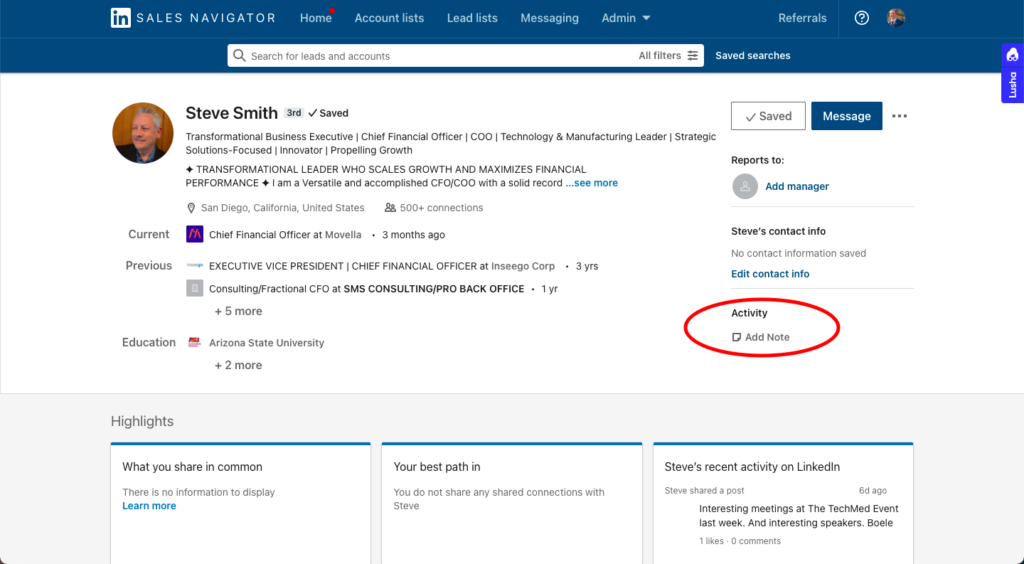
5. Use the Account Map to Find Decision-Makers
Most B2B sellers know that every company has at least seven decision-makers they have to interact with and pitch their product/service to. Doing the guesswork to find out who has seats on the buying committee is time-consuming. Fortunately, the Account Map in LinkedIn Sales Navigator cuts that research period in half.
You can click into one of your prospect’s accounts, go to their company, and then find out who the other important decision-makers are that you’ll most likely be pitching your solution to as well. You can filter by function and save account maps to help you optimize your sales strategy moving forward.
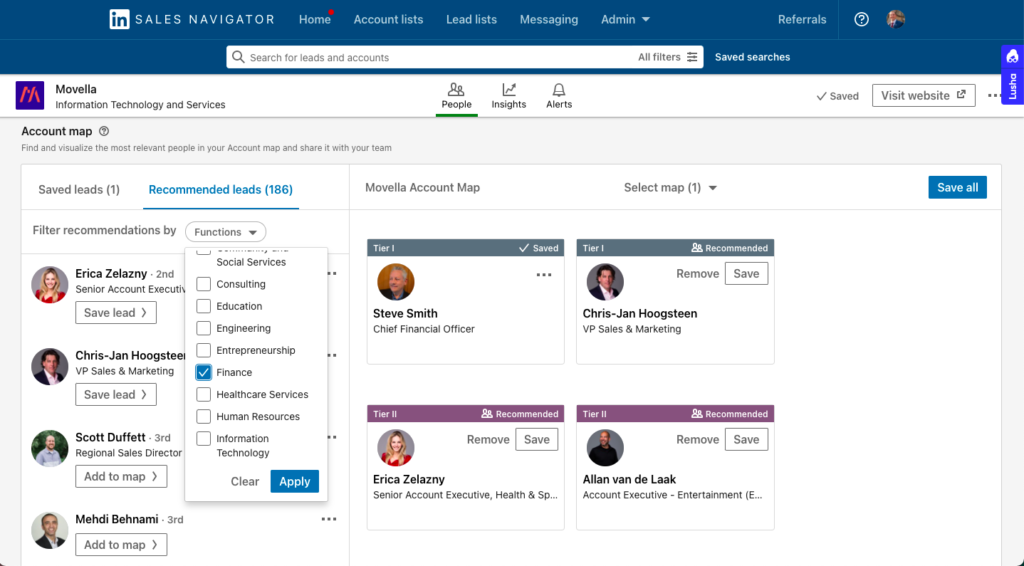
6. Don’t Sleep on “View Similar”
The View Similar option on every profile is a great way to quickly identify leads with similar job titles and backgrounds at other companies.
You can also do this after you’ve found the perfect lead in your search by hitting the ellipses in the corner and clicking on “View Similar.”
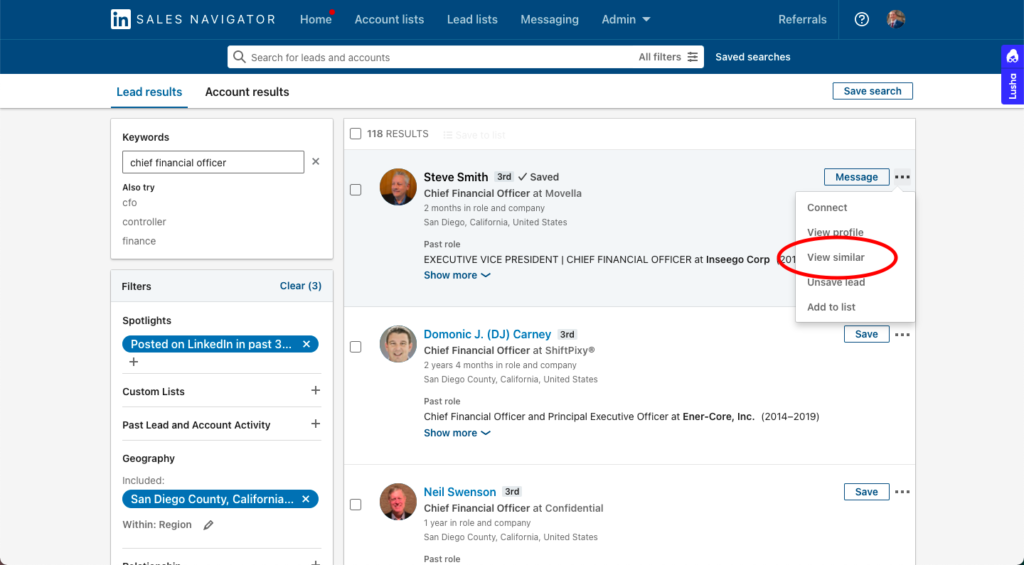
It’s a simple hack, but another way to find the right leads outside of filtered searches.
7. Optimize Your Profile and Your Content
Remember: when you reach out to prospects, they’re undoubtedly going to check out your profile and gauge whether or not they’ll connect or engage. The best thing you can do is optimize your profile to make an excellent first impression.
There are a few obvious things you can do on the surface to ensure your leads accept your connection request. Quality headshot, a headline that describes what you do and not just your title, a fun description of your experience, and pinned featured content are a great place to start, but you can do more.
If you look at LinkedIn profiles with thousands of followers and connections, you’ll notice one thing: nothing on their page is boring. They’ve taken the time to curate every aspect of their profile to make it less like reading a resume and more of an experience for profile visitors.
Sure, you might not be interested in getting to influencer status on LinkedIn; maybe that kind of status isn’t your goal. However, there’s a significant advantage to making your profile act as an inside look into who you are.
Come up with a catchy headline, populate the Featured Content area, make it fun to read like a natural narrative. You’ll be surprised how effective an engaging profile can be for getting your prospects’ attention.
Finally, the keystone of a great profile is activity. There are many opportunities to create and share content whatever industry you’re in or topic you want to be a subject matter expert in. You may have thought once or twice, “who wants to hear from me?” The reality is that many people are looking for answers, career advice, direction, and all sorts of things you can offer them. The secret is to find a few content pillars and develop a posting strategy around them.
8. Use InMail Sparingly
When was the last time you opened an InMail message and read it all the way through? Chances are, it wasn’t recently, or it maybe never. That’s because LinkedIn InMail usually comes off as way too salesy. Or, users confuse it as an automated message rather than a real opportunity for your prospects.
Studies show InMail is effective in lead generation, but our experience has shown that although open rate is significant, response rate is generally very low. So, if you have to use InMail while in LinkedIn Sales Navigator, we recommend using it sparingly. For instance, if you’re having trouble getting a prospect to accept your connection request, InMail may be our only option.
But, for those of your prospects that do accept your request, you can go into LinkedIn Sales Navigator, click on their profile, and then click “View on LinkedIn.” Once there, you can send a message that looks like a regular DM.
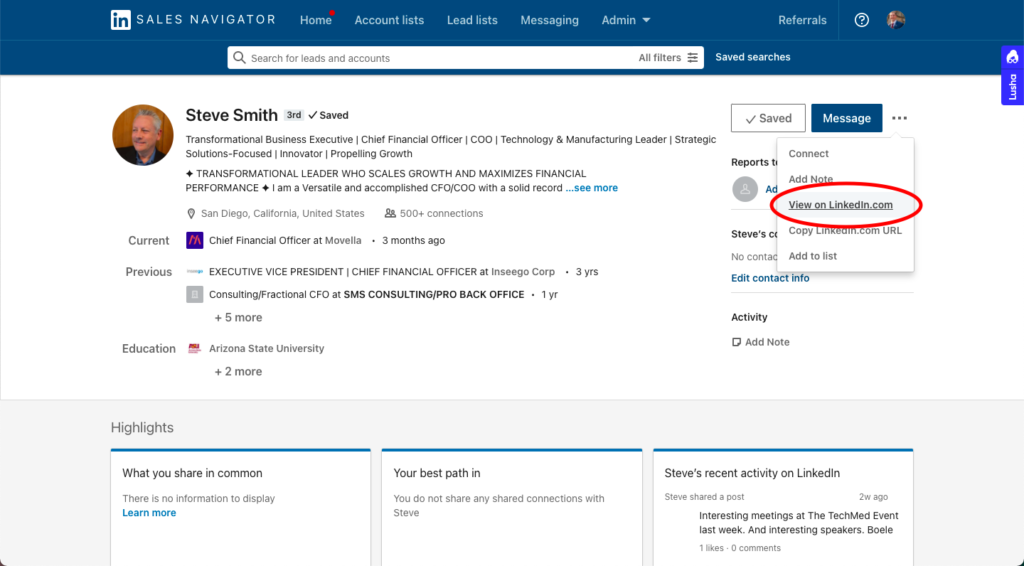
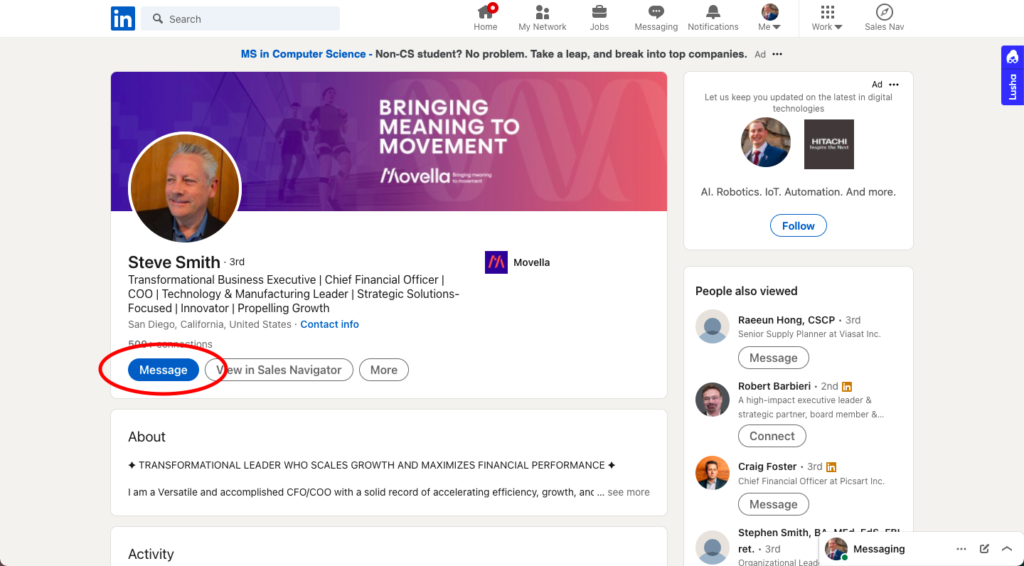
Integrate LinkedIn Sales Navigator into Your Day-to-Day Sales Strategy
There are so many ways to use LinkedIn Sales Navigator. And, with the onslaught of new integrations, the possibilities continue to grow. For example, the purple “Lusha” in the corner of the screenshots above is a data enrichment tool with a Chrome integration. You can use it to pull contact information from your prospects’ LinkedIn profiles. Another great integration is through the sales navigator enterprise subscription, which allows you to integrate LinkedIn Sales Navigator with your CRM. Instead of hopping between platforms, you can track and log lead activity to your CRM with a single click.
The list of benefits and integrations goes on. LinkedIn Sales Navigator continues to carve out prominent space in the tech stack and has become necessary for any sales team. The prospecting possibilities are just too good to miss. It’s truly a game-changing platform.