
Outreach Best Practices for SDRs
Vitaly Kan
So you’ve been using Outreach for a while now and know your way around it.
You have a healthy pipeline because you add prospects to sequences on a daily basis.
You may even use the Outreach extension to import prospects from your CRM and put them into a sequence all at once.
But Outreach is like the ocean – it’s vast. There are a lot of hidden gems that may be hard to find.
That’s why we’ve put together these three best practices that the top-performing sales reps in the SDR or BDR role do:
-
- Schedule your Sequences
- Execute Tasks by Type
- Optimize your Layout
New to Outreach and prospecting? Start with these tips on how to use Outreach before you dive into the technical setup of top performers.
Outreach Best Practices for SDRs
1. Schedule Your Sequences
Did you know that Outreach allows you to schedule your sequences? You’re welcome!
Now you can save time by front-loading your prospects into sequences.
For example, instead of enrolling 20 prospects in a sequence every day, you can schedule all of your weekly prospects in one go. You could also set up your follow-up and nurture sequences to execute at a later date.
Here’s how:
-
- Select the prospects you want to sequence.
- Click on “Sequence” and select the appropriate sequence.
- Click on the “Edit” button in the blue box.
- Choose a date and time when you want the sequence to start.
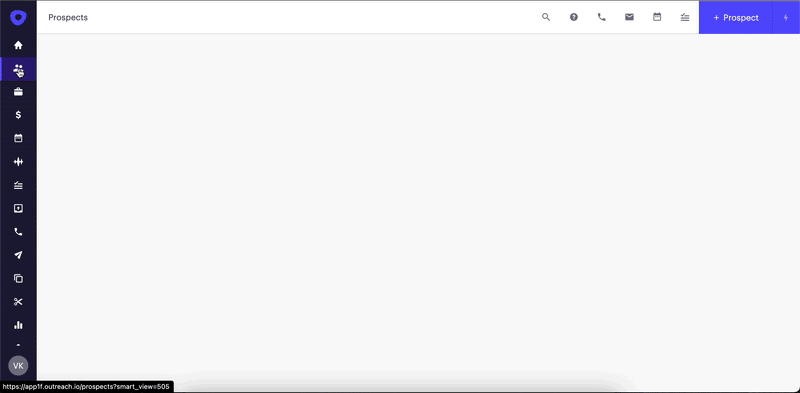

2. Execute Tasks by Type
If you complete over 30 tasks in Outreach daily and they’re all a different type – call, email, or LinkedIn, you’ll find this tip helpful.
A common practice is to execute the tasks as they come in or by their due date.
However, the best-in-class reps know how to prioritize them and save time by concentrating on specific types of activities to stay focused. If you just complete the tasks without any prioritization, you’ll juggle between different types of tasks and potentially work on lower-priority leads first.
First, sort your tasks by priority to contact higher value and higher intent prospects. For example, for hot, inbound leads, you want to make sure to set the first manual task to be of urgent priority. And when possible, try and action them within 5 minutes of prospects asking for a demo.
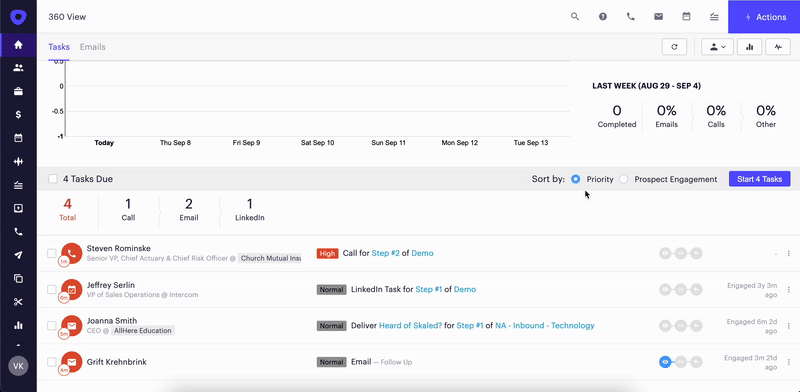
Second, complete the remaining tasks by type (call, email, LinkedIn) so you can increase your focus by working on one activity at a time.
To do so, follow these steps:
-
- Go to the task tab on the left menu bar.
- Select the type of task you want to execute from the top menu bar.
- Select the number of tasks you want to work on.
- Click “Execute”.
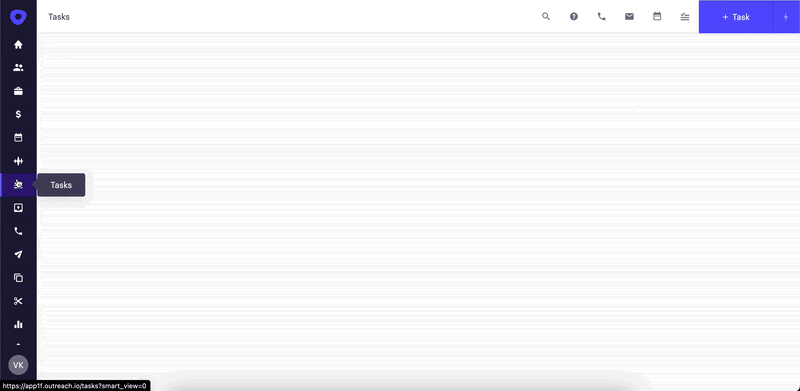
Optimize Your Layout
Do you ever pay attention to the tiles on the left side when executing tasks?
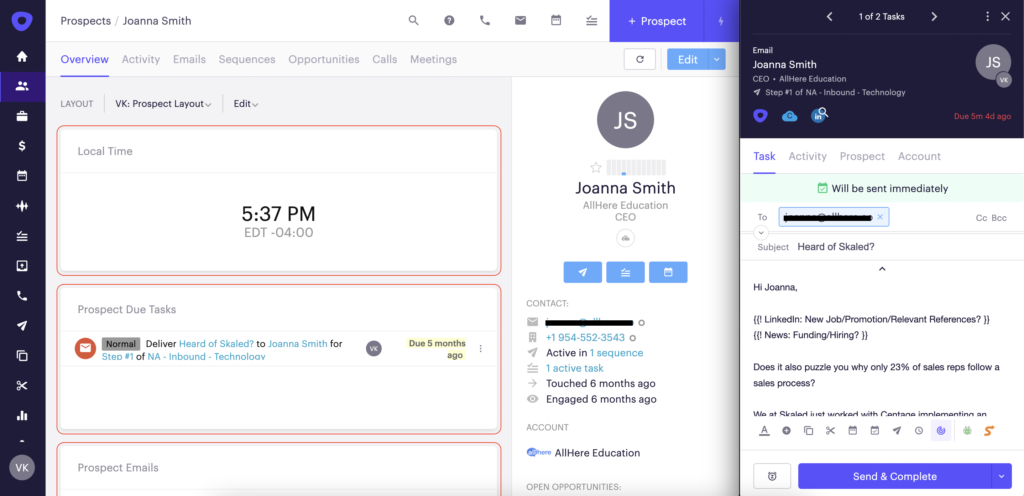
If not, it’s probably because the layout isn’t optimized for your use.
While not critical, customizing your layout may help you efficiently find the information on the prospect or account. Successful reps know that small things like that can make a big difference.
To equip yourself with the layout you want, follow these steps:
-
- Find any prospect or account and go to their page.
- On the top left, find “Layout”, then click on the Edit button.
- Select “Clone” and create a new layout.
- Once in the editing mode, feel free to add, remove, resize, and move the tiles.
- To add a new tile, click on “Add New Tile”.
- To remove a tile, hover over it, then click on the three dots on the top right corner of the tile, and click “Remove”.
- To resize a tile, hover over the bottom right corner of it, then drag it to change the tile size.
- To move the tiles around, click and hold the top piece of the tile anywhere you want.
- When you finished customizing the layout, click on the blue button “Save Changes”.
If you want to enter into the editing mode or set this layout as default, click again on the Edit button, and select “Set Default” or “Modify Layout”.
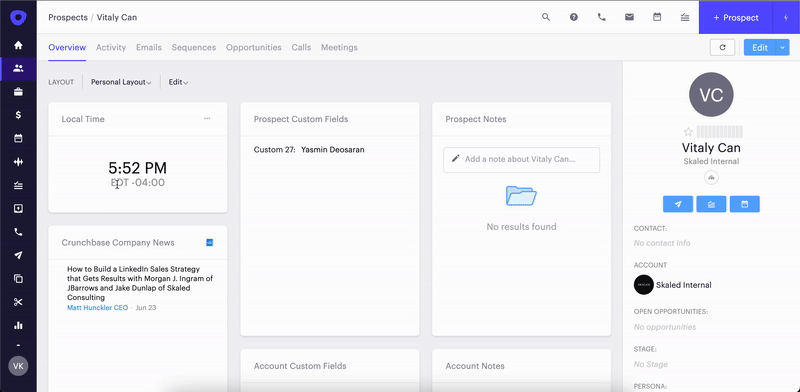
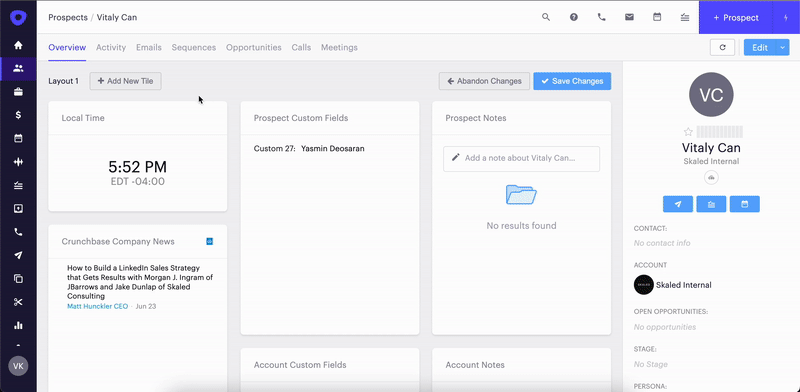
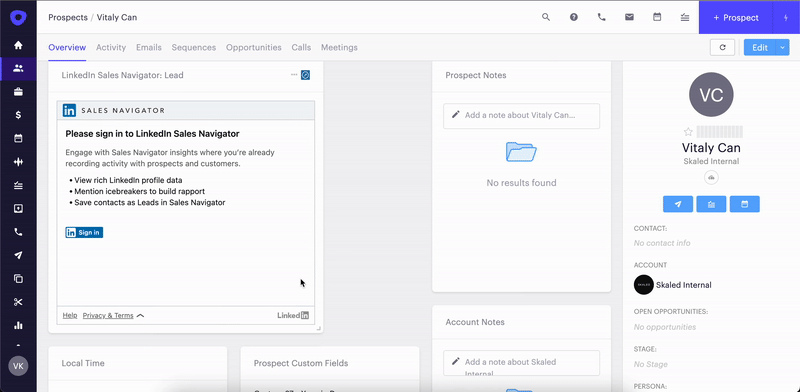
And there it is – three best practices that SDRs and BDRs can apply to their Outreach instances and sequences.
Check out our recommended articles below for more outreach best practices!